You can change certain aspects of your dashboard, namely the user-specific information, but a lot of what you see is static to allow you to quickly access other parts of Folioz.
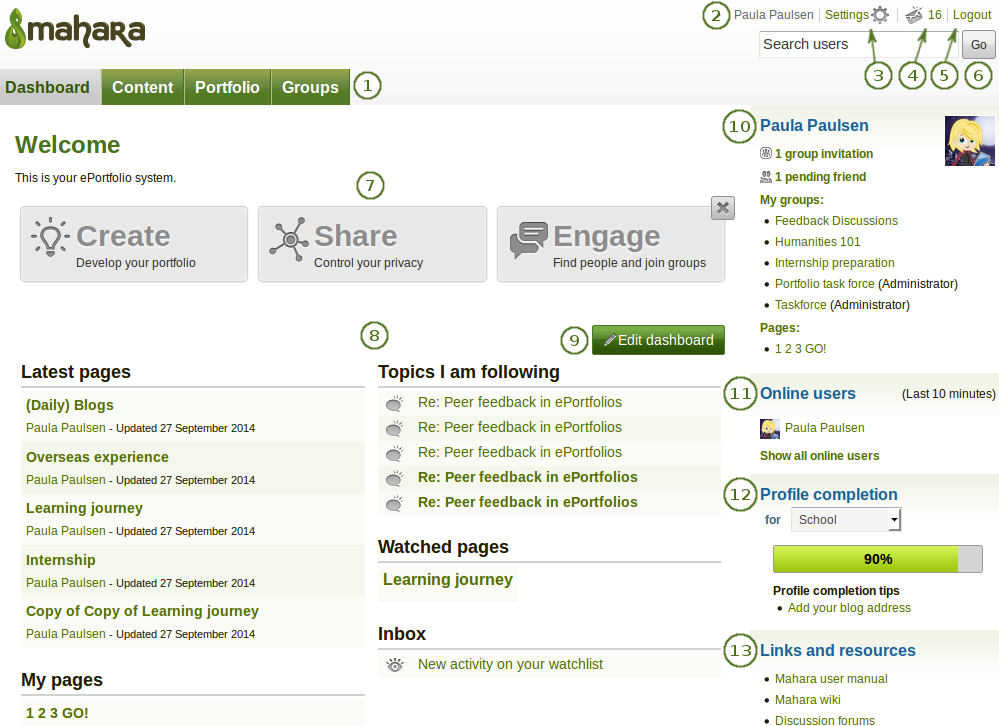
Your homepage is your dashboard from which you can access a number of areas in Folioz conveniently.
-
General navigation bar: Move from one area of Folioz to the next. This can be done by having a second-level navigation that is tabbed or a drop-down menu.
-
Your name: Your name is displayed to indicate who is logged in esp. when viewing portfolio pages where the profile block is not visible. This feature is only present when small page headers are not turned on. You can click on it to go to your profile page.
-
Settings: This link gives you access to your account settings and notifications.
-
Inbox: Go to your Folioz inbox to check for new messages. When you have unread messages, the counter displays the number of unread messages.
-
Logout: Link to log out of your current session.
-
Search: Search for users who have an account to view their profile page and check which pages they have made accessible to you. If your site has fulltext search available, you can search for anything on the site using this search box.
In the User search box you can most often search for users’ display name. Depending on the settings that the site administrator made, you may also be able to search for users’ real name and username. If the site administrator allowed users to hide their real name, you can do so in your general account options.
To provide you with the most relevant search results, you automatically search only for users within your own institution, but can choose to search for everyone on your Folioz installation on the “Find friends” search page you are taken to.
If the site administrator turned on exact user search, you need to provide the correct display name or real name in order to find another user.
-
Quick links: These quick links take you directly to certain areas of Folioz.
-
User-specific information: You can customise this area on your dashboard to put blocks there that you want to see every time you log in.
-
Edit dashboard: The Edit dashboard button allows you to jump directly into the edit screen for your dashboard without having to go to Portfolio → Pages first.
-
Personal information: This sidebar block contains static and dynamic information:
- Your name is linked to your profile page.
- Your profile picture is linked to your profile pictures page for easy uploading of new profile pictures.
- If you are a member of any groups, they are displayed here.
- Pending friend requests and group invitations are displayed.
- If you tagged artefacts or pages with the tag “profile”, a link to them is placed here.
-
Online users: If this sidebar block is enabled, you see users who have been logged in during the last 10 minutes. Depending on the settings for your institution that the administrator chose, you may see all users, only users from your institution(s) or no users at all.
-
Profile completion: You see this sidebar block if your site or institution administrators turned on the profile completion functionality.
-
Links and resources: List of links to websites or documents that are visible to all logged-in users or the public.
