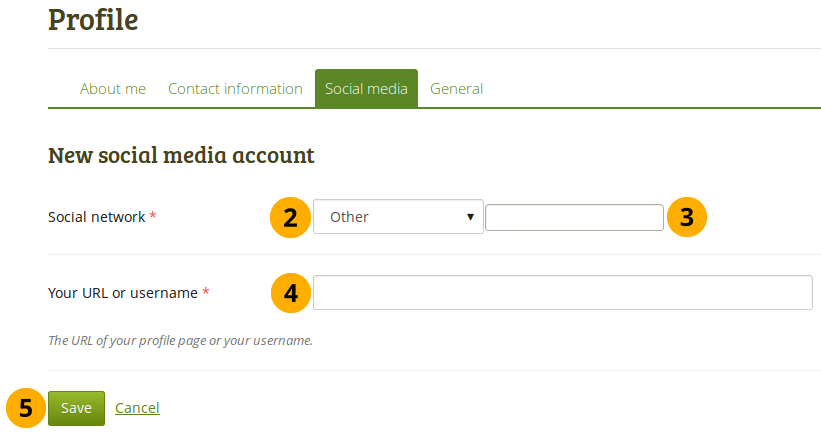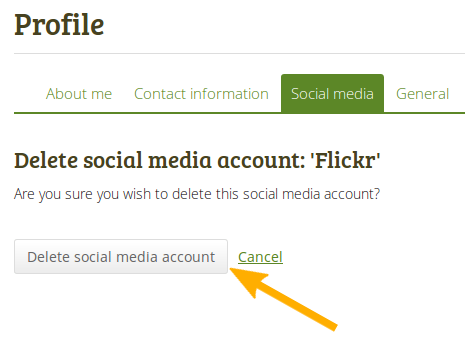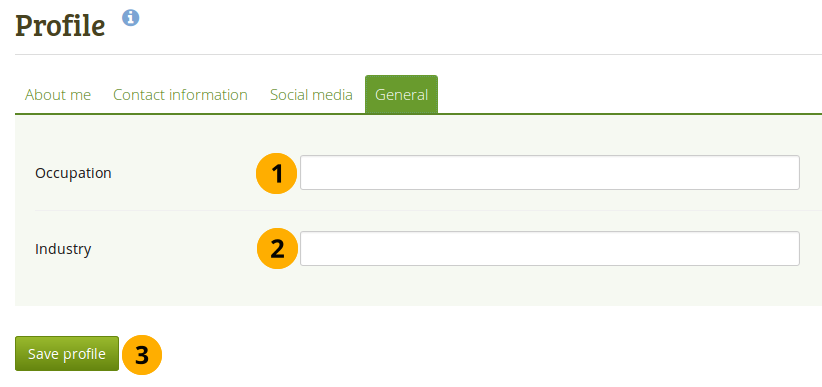-
Group name: Provide a name for your group. This field is mandatory.
The group name that you choose does not have to be unique. Other groups can have the same name. In order to distinguish them more easily, you can add a group description.
-
Group description: Briefly describe what your group is about.
-
Group homepage URL: You can choose what human-readable URL your group should have. You see this field only once you have created your group.
-
Open: Check this box if you want to create an open membership group. This allows users to join the group without approval from group administrators.
-
Request: Check this box if you wish to create a request membership group. Users will have to send a membership request that requires group administrator approval. Open and request membership groups are mutually exclusive.
-
Friend invitations: Check this box if you want to allow group members to invite friends to join the group. Regardless of this setting, group administrators can always send invitations to anyone. If the friends accept, they will be added automatically to the group.
-
Recommendations: Check this box if you want to allow members to send a recommendation for joining this group to their friends from a button on the group homepage. If a request membership group has been recommended and the friends are interested in it, they would still need the approval of the group administrator to join. Friend invitations and recommendations are mutually exclusive options.
-
Create and edit pages: Decide who shall be able to create and edit pages in the group:
- All group members
- Everyone except ordinary members, i.e. group administrators and tutors depending on the group type
- Group administrators only
-
Publicly viewable group: Choose this option if anybody shall have access to this group. You only see this setting if the site administrator allowed you to have it. Anybody online can see the group homepage and the discussion forum(s). Depending on the membership visibility, they may also see group members. Only members of the groups can see the group’s pages, unless they have been made public, and the files area.
-
Participation report: Tick this checkbox if you as group administrator want to view a report displaying all group pages and those that have been shared with the group and see who commented on them.
-
Start date: As group administrator you can decide when regular group members shall be able to create and edit content, forum discussions, pages and collections in the group. Tick the checkbox Set date to enter a date and time from when editing is allowed. Group administrators can always edit content in a group.
-
End date: You can allow the editing of group content for regular members up to a certain time. After that they will only be able to view forum discussions, pages, collections and files, but not edit them. Tick the checkbox Set date to enter a date and time until when editing is allowed. Group administrators can always edit content in a group.
-
Group category: Choose a category if you want to associate your group to one, allowing you to filter groups on the My groups and Find groups page more easily.
-
Shared page notification: Select from the drop-down menu who shall be notified when new group pages are created and when group members share their pages with the group. The options in the drop-down menu are:
-
All group members
You may not want to use this option in very large groups where lots of pages are shared but members do not have to be notified.
-
Everyone except ordinary members, i.e. group administrators and tutors depending on the group type
-
Group administrators only
The page owner who shares their page with the group does not receive a notification.
-
Feedback notifications: Select from the drop-down menu who shall be notified when feedback is placed on a page or artefacts.
- All group members
- Everyone except ordinary members, i.e. group administrators and tutors depending on the group type
- Group administrators only
-
Click the Save group button to finish creating your group, or click the Cancel button to abort the group creation process.

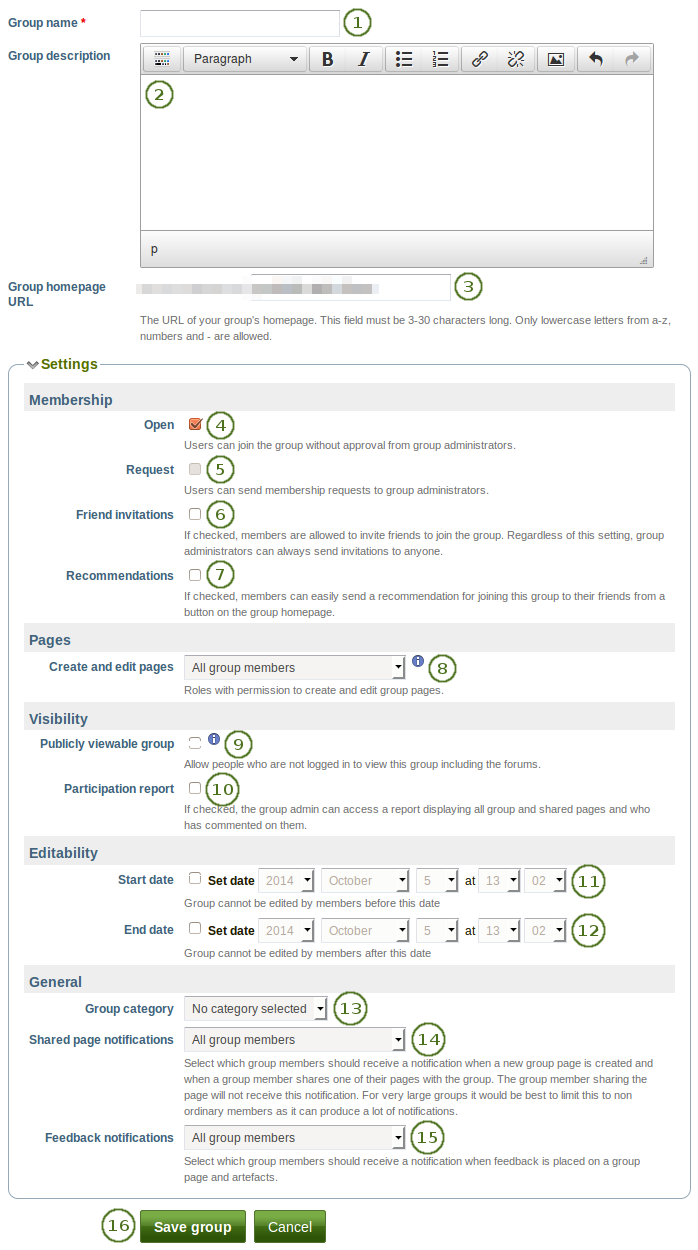
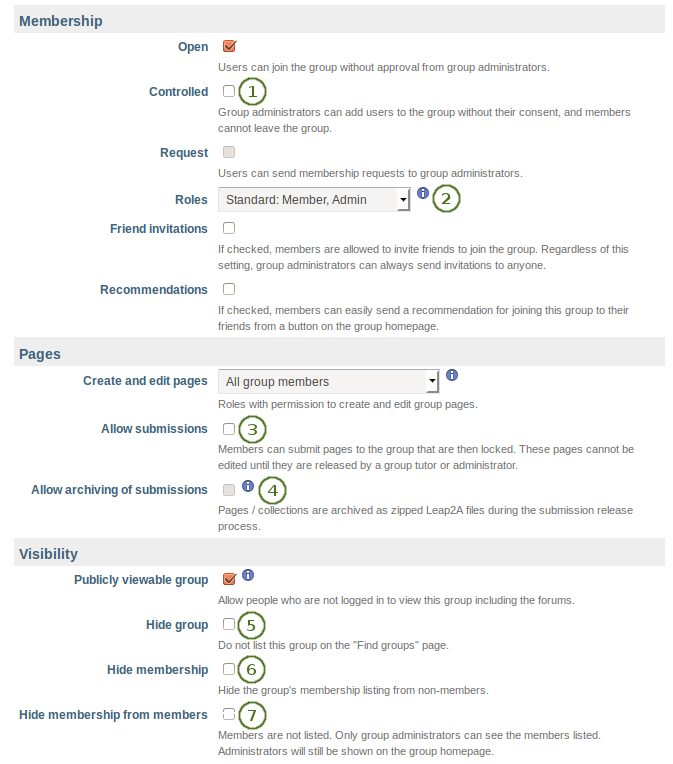
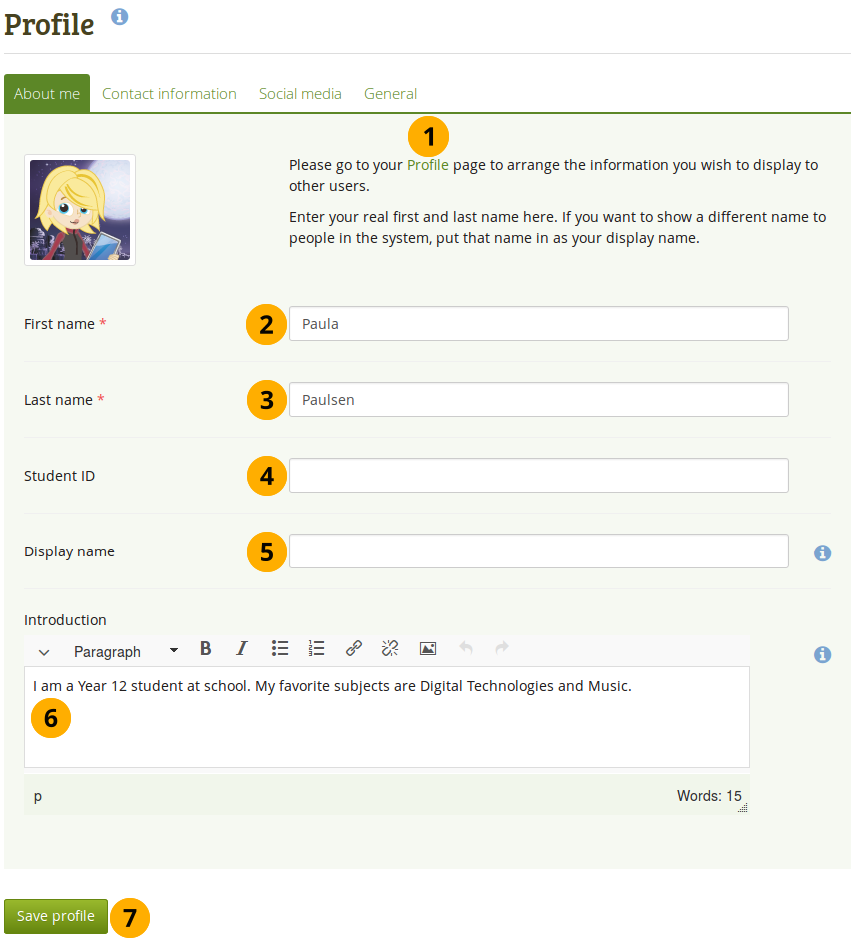
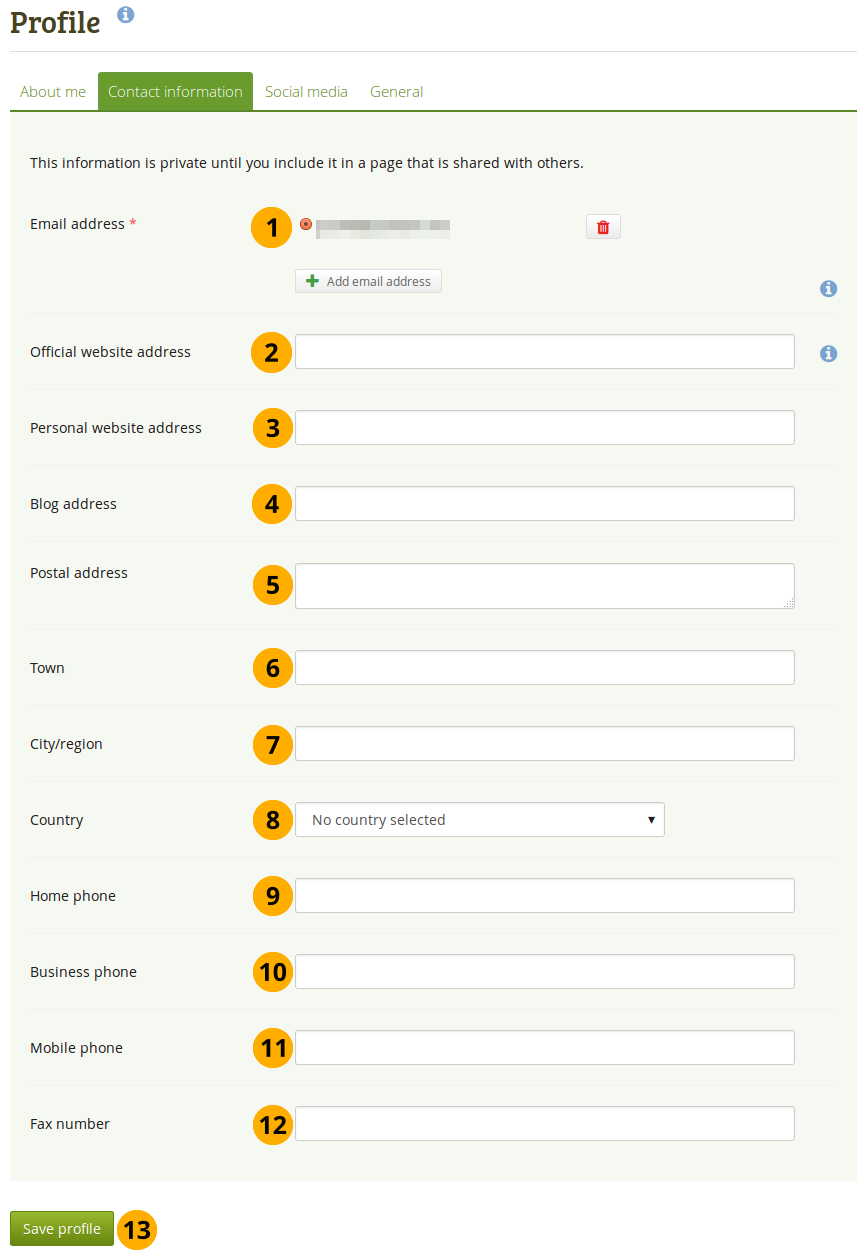
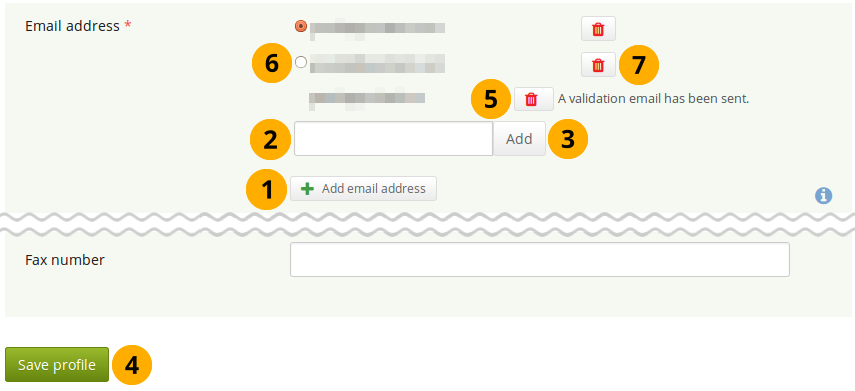
 .
.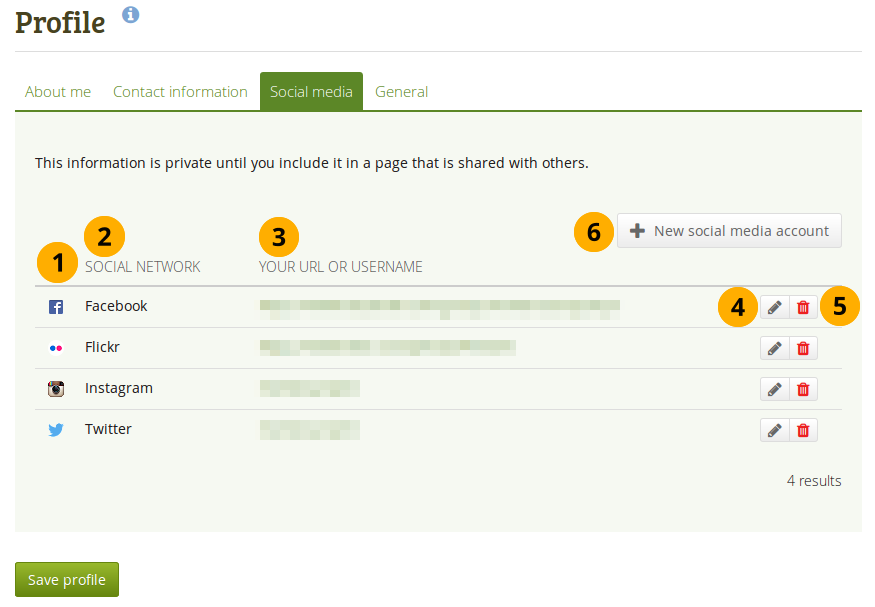
 if you want to make changes to a certain social network.
if you want to make changes to a certain social network.